Creating Issues for Projects in GitLab
Published:
Creating issues en mass in GitLab (using the web interface) is sometimes tidious or may require unnecessary context switching. This post is to show how you can create bulk of issues using python. The code below is for a single issue but you can easily create list of issues and iterate over them to create multiple issues.
Requirements
1) You need to install python-gitlab library in order to perform more complex logic during issue creation
2) You need to create a project and get its id.
3) You need to have personal access token. pip install python-gitlab
Steps
It takes three steps to automate the creation of issues in GitLab projects: Authentication, Project selection and issue creation.
i) Authentication
Provide your personal access token and the Gitlab instance url. You can generate a token with the necessary scopes (e.g., API) from your GitLab profile settings.
ii) Project Selection
Provide the ID of the project where you want to create the issue. You can find the project ID in the project’s URL (see screenshot below).
iii) Creating the Issue
The new issue uses dictionary and defines the title, description, and labels for the new issue. You can customize these fields as needed. Once the dictionary is populated with the necessary information, the project.issues.create(new_issue) method creates the issue and returns an Issue object. The full code for creating a new issue is shown below.
Code
# import required library
import gitlab
# GitLab Authenticate
gl = gitlab.Gitlab('https://your_gitlab_instance_url', private_token='your_private_token')
# Project Selection
project = gl.projects.get(project_id='your_project_id')
# New Issue Creation
new_issue = {
'title': 'New Issue Title',
'description': 'This is a new issue description.',
'labels': ['bug', 'frontend']
}
issue = project.issues.create(new_issue)
print(f"New issue created: {issue.title}")
How (and from where) do you get project id? You can get project id by clicking the 3 dots next to Fork on Gitlab web interface as shown in the screenshot in Figure 1. As soon as you click the three dots, you will see the popup that reads “Copy project ID:
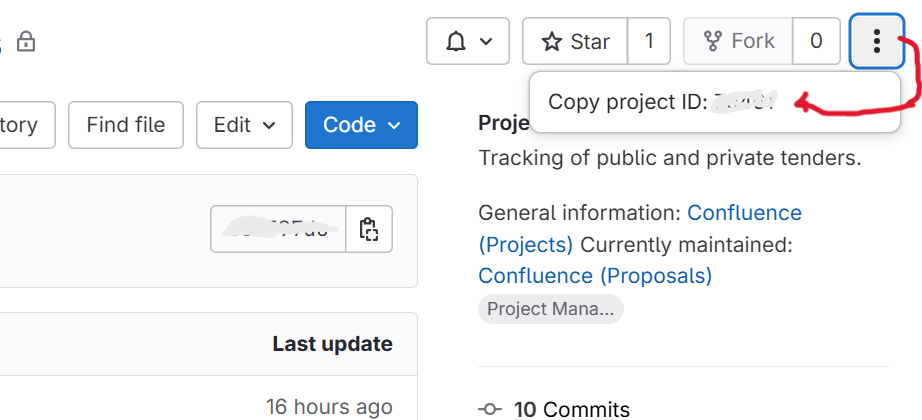
Figure 1: Screenshot showing how to get project id
You can extend the above code by incorporating the following:
- Error Handling: Consider adding error handling mechanisms to handle exceptions like authentication failures, API rate limits, or network errors.
- Asynchronous Operations: For large-scale operations, you might want to explore asynchronous programming techniques to improve performance.
- Advanced Features: The gitlab library offers many more features, such as assigning issues to users, setting due dates, and closing issues. Refer to the library’s documentation for detailed usage.
Read more about the API here
If you have questions or comments, you can reach me via LinkedIn.
